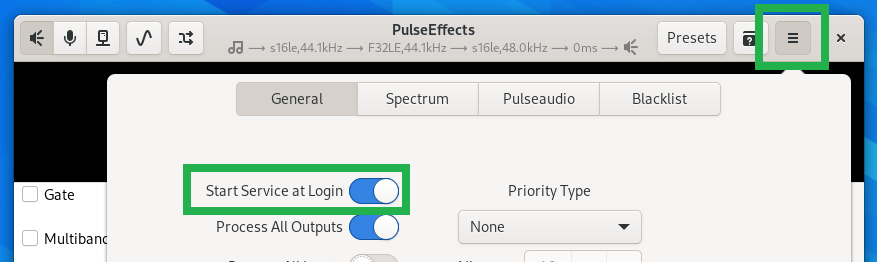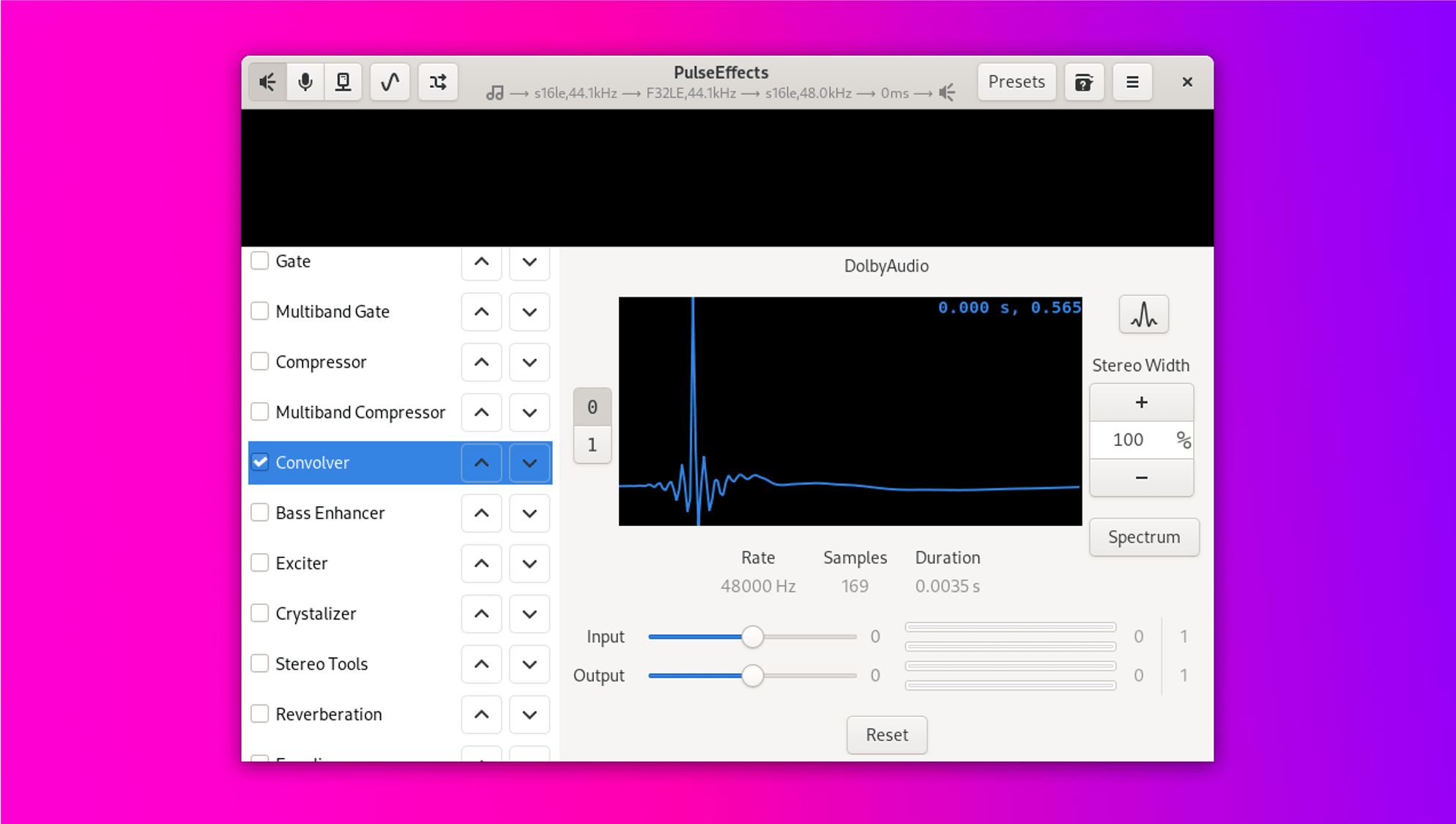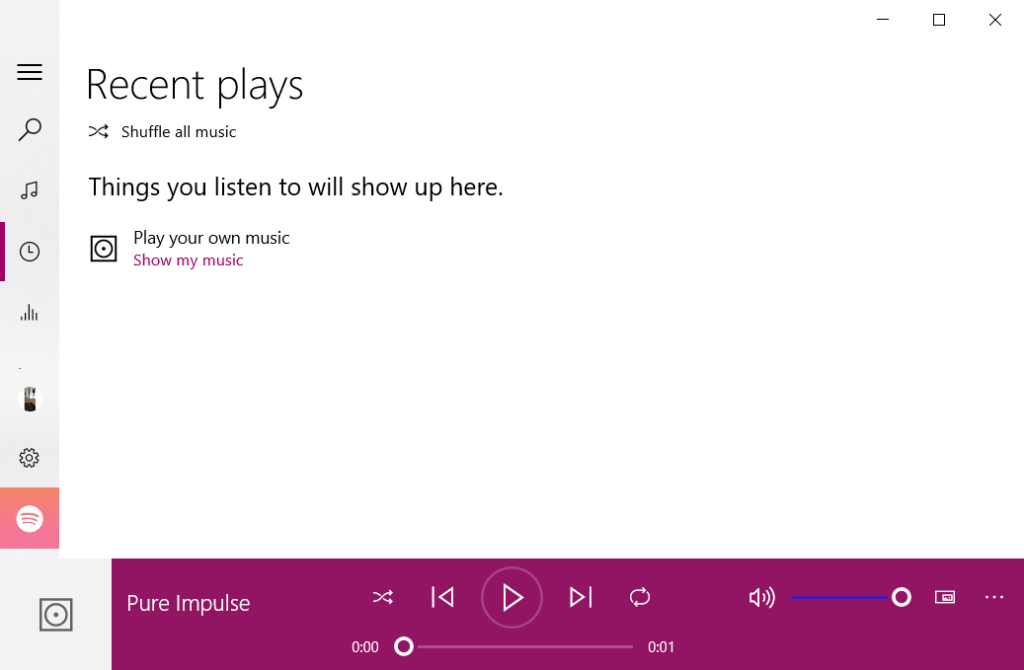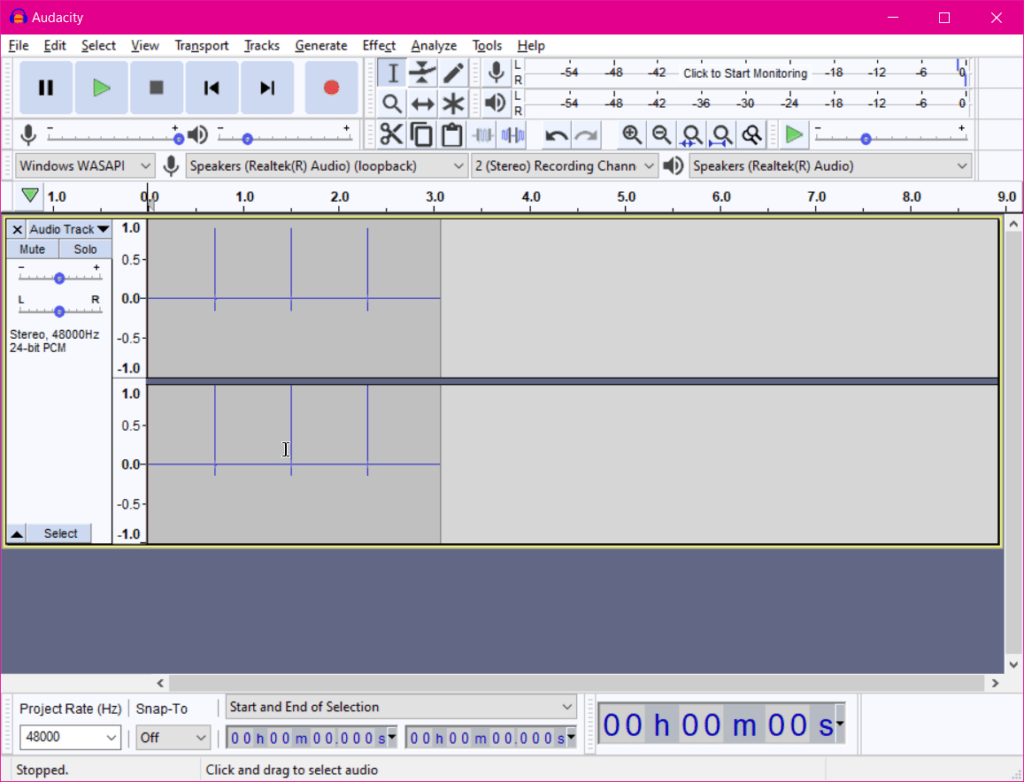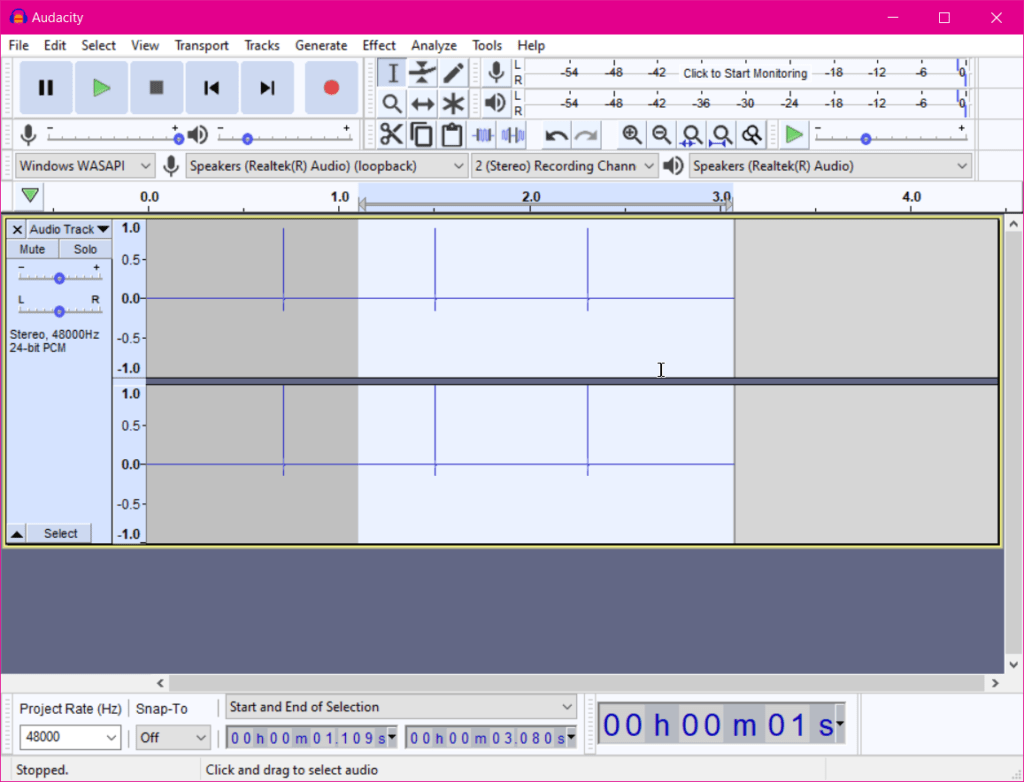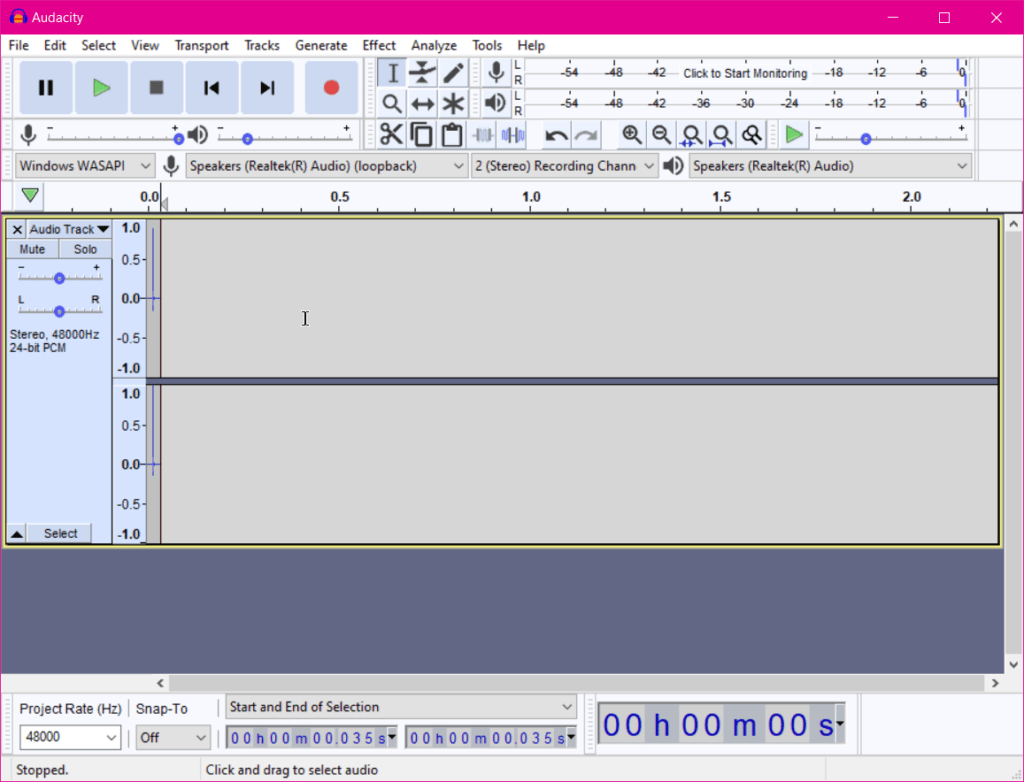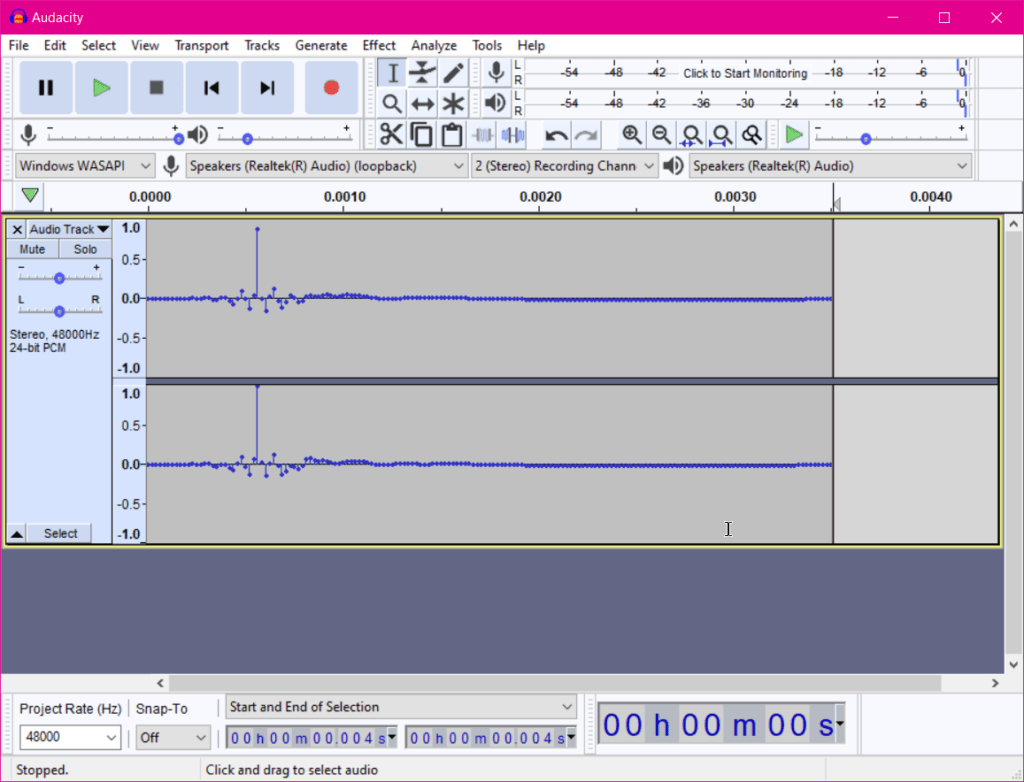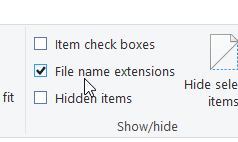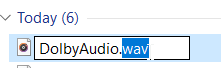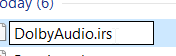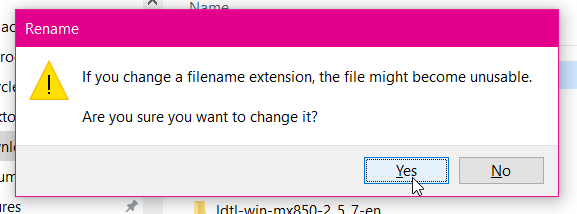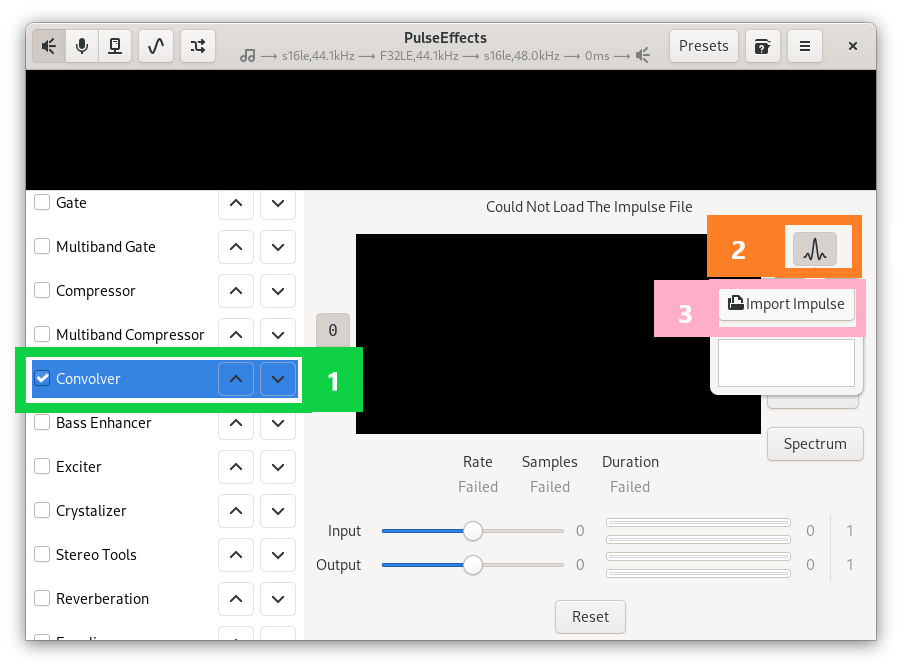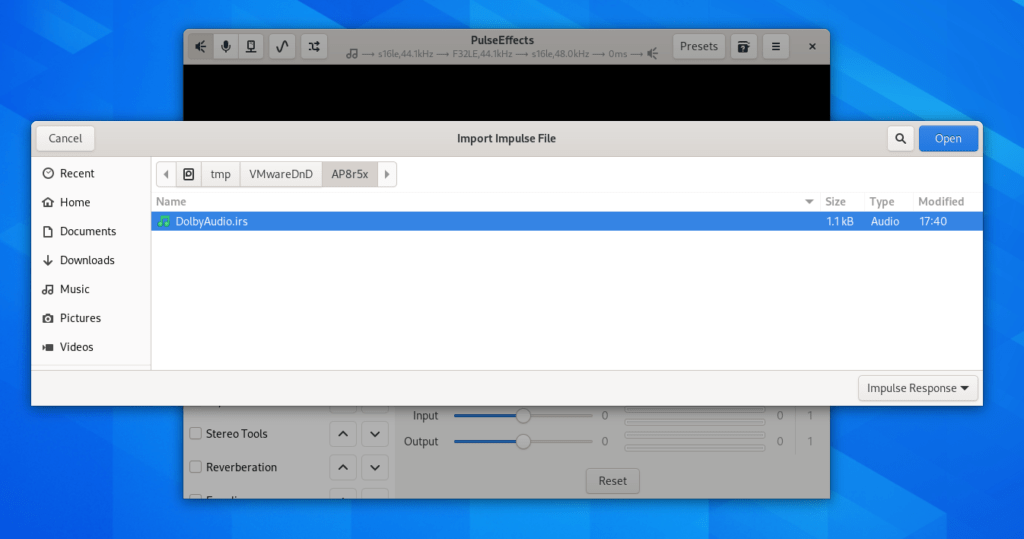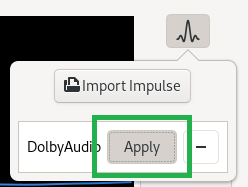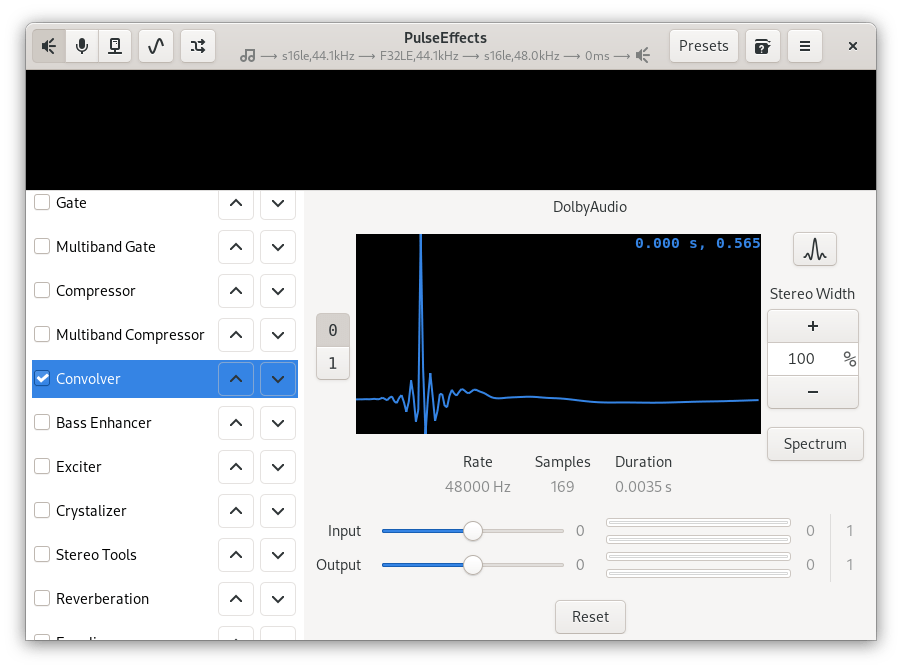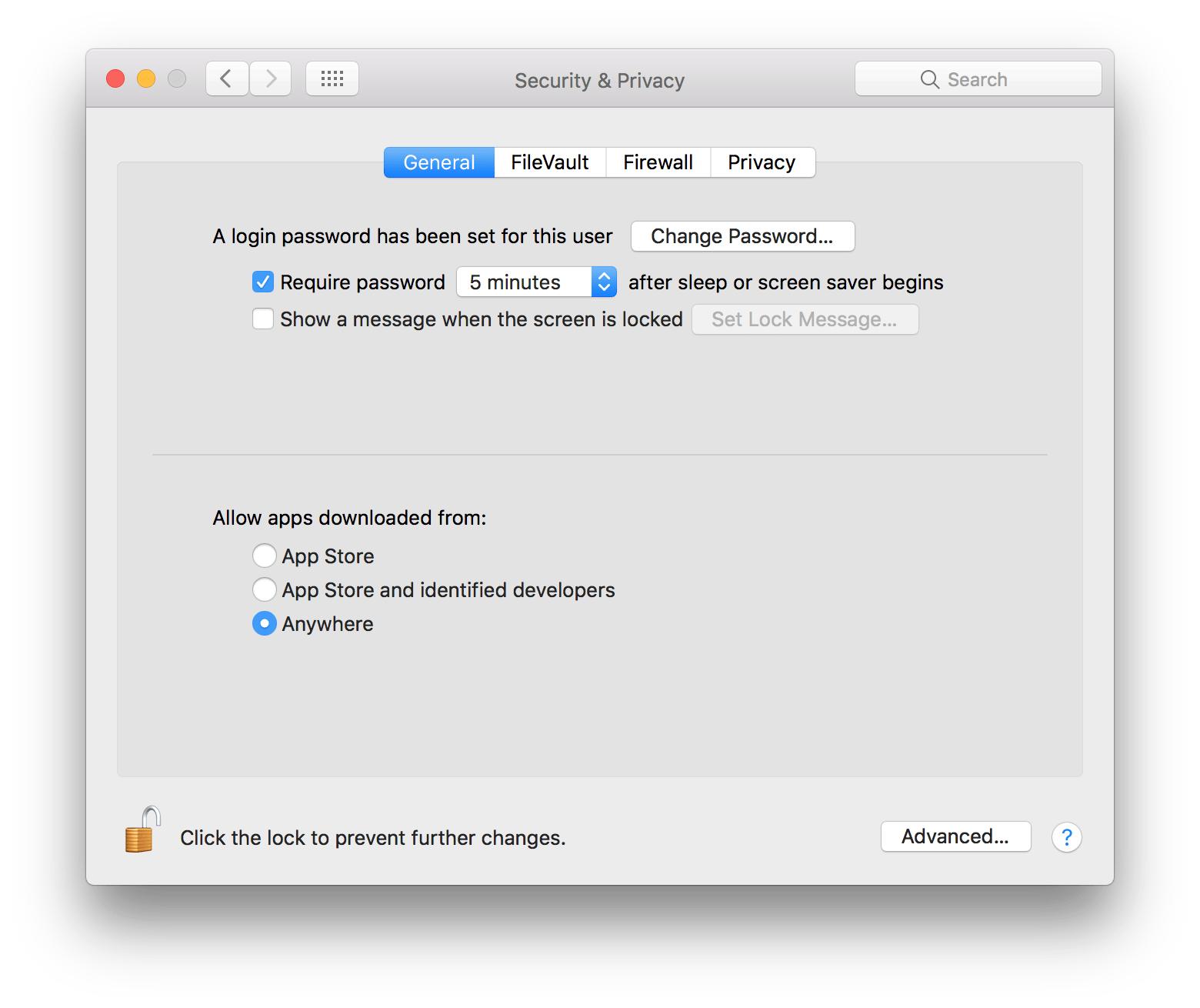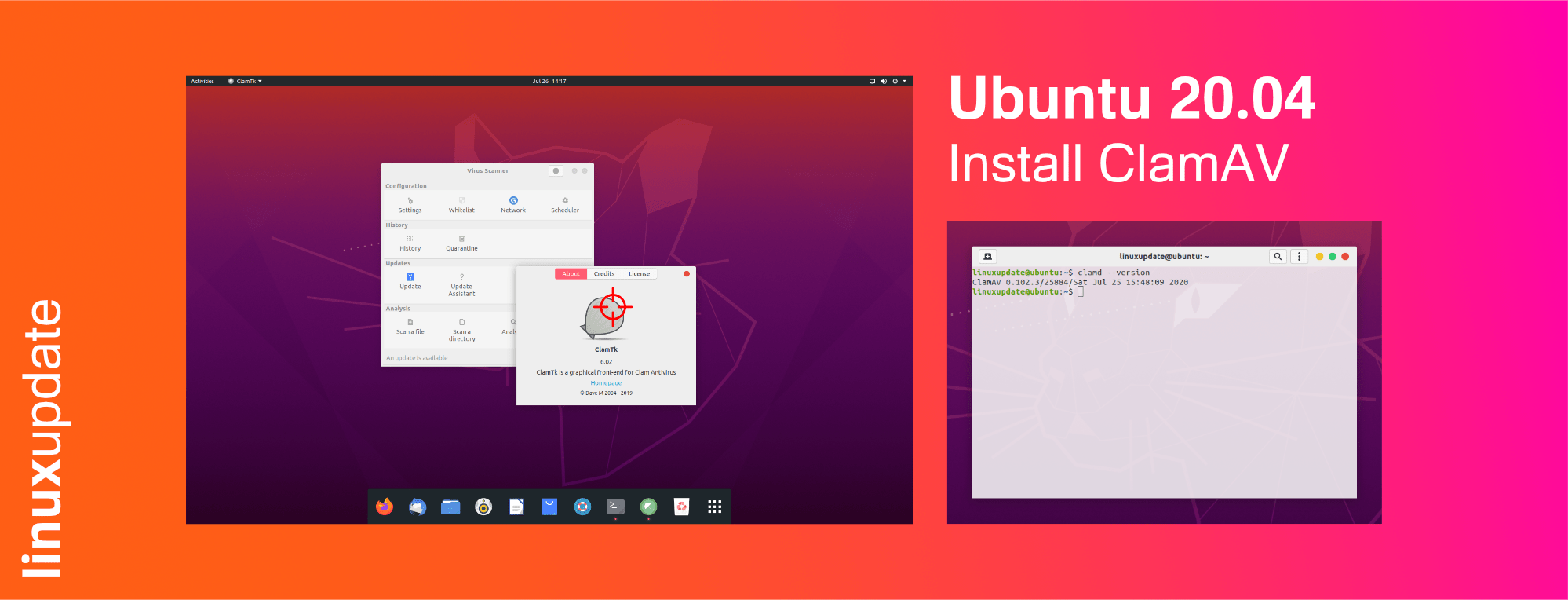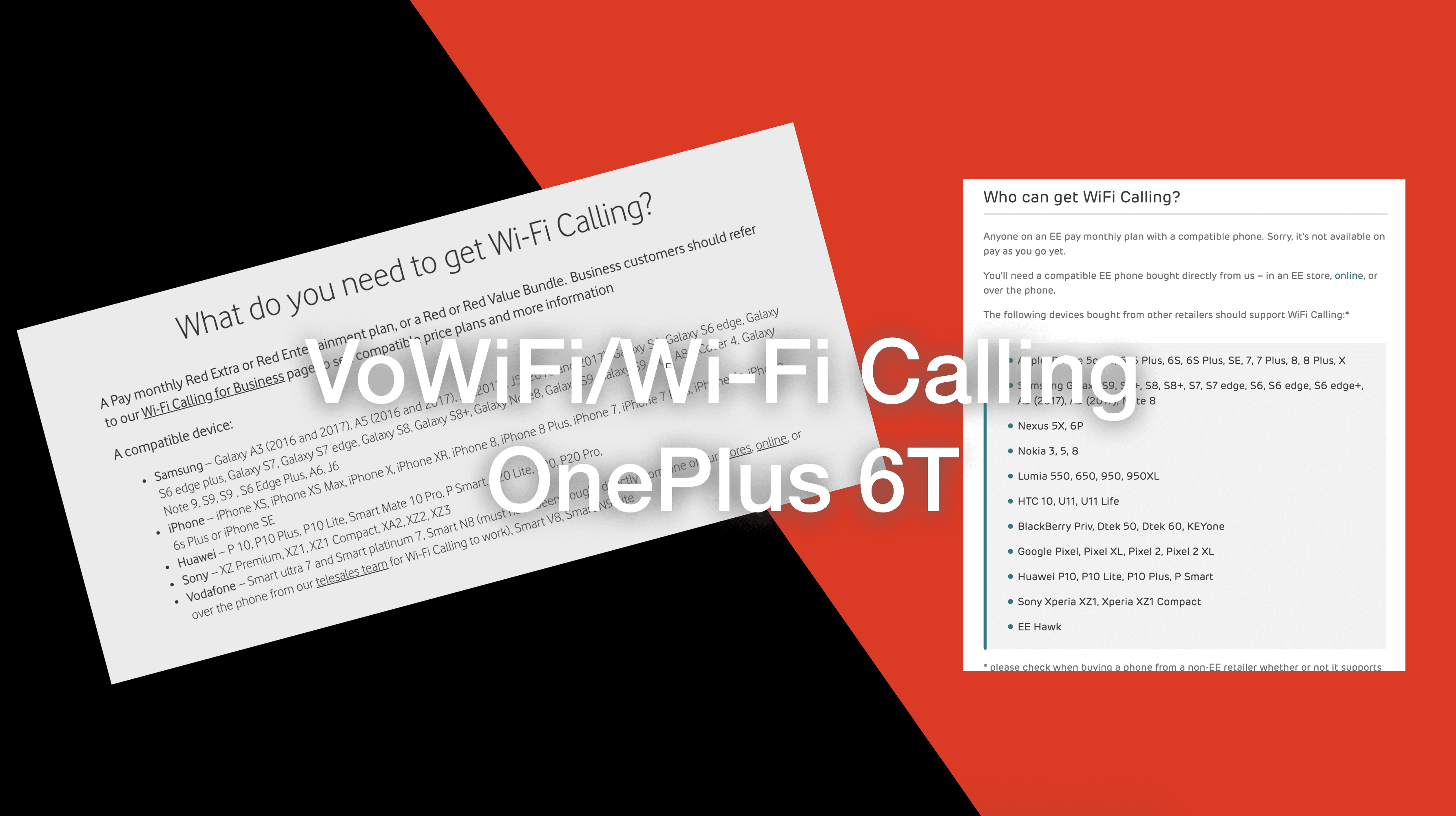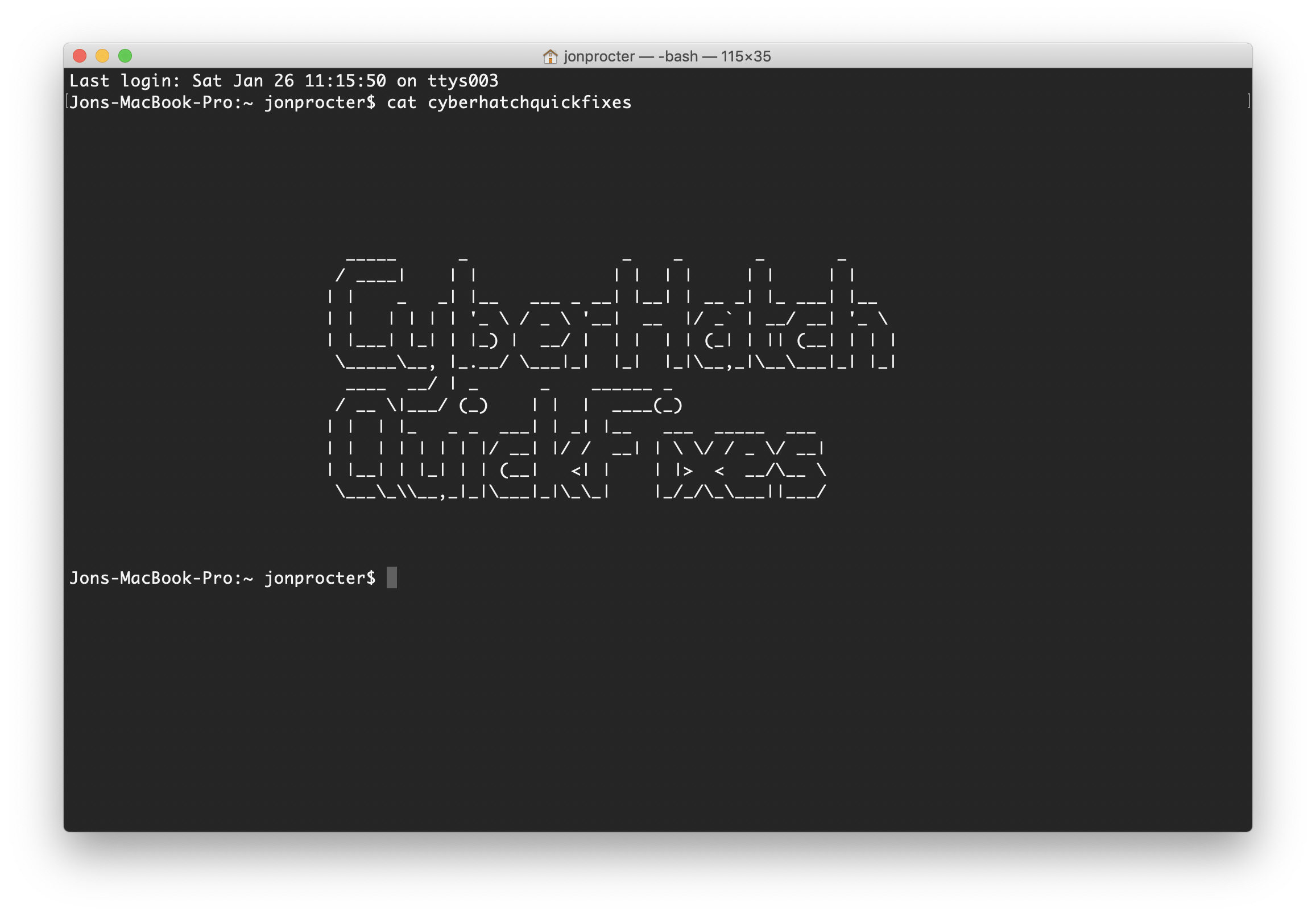How to mimic Dolby Audio Premium on Linux with PulseEffects
Tested on Fedora 32, 32, and 34 along with and Ubuntu 20.04 and 20.10. Requires Windows for the first step.
My ThinkPad X390 uses Dolby Audio Premium on Windows to enhance the speakers which makes using them just about bearable. On Linux the speakers sound, well, unbearable. They rattle at anything about 20-30% volume, they sound thin, and it’s just an all around bad experience.
To fix this, we can use Audacity on Windows to create an Impulse Response of the Dolby Audio Premium EQ, and use that in PulseEffects (or any other EQ that supports convulsion) on Linux. If you’d prefer to just download the .irs and skip the rest, it’s below.
Download Audacity (External Link)
Part 1: Record Dolby Audio Premium’s EQ
To start off, download Audacity and the flat/pure impulse file (links for both are above – you may need to right click > Save As for the Impulse file). Install and launch Audacity, and change the Audio Host to Windows WASAPI from the list, and then pick the device with (loopback) at the end from the Recording Device section.
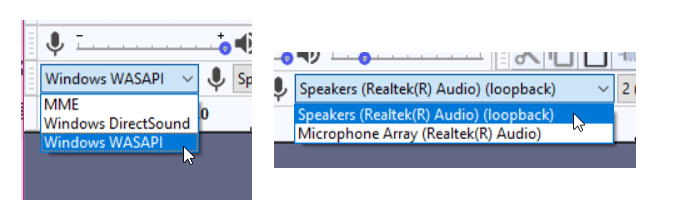
Next up make sure the Dolby Audio Premium pre-set/profile you want is enabled (my preference is Dynamic) and head back to Audacity. Click the record button, and then play the impulse file you downloaded earlier a couple of times in your music player of choice (Audacity only records loopback devices when it detects sound, so the first play might not work). Once Audacity has captured the impulse, you can click stop. I played it three times, but we do only need one version so highlight whatever isn’t needed and press Delete to remove it. You should be left with what just looks like a tiny line, but if you zoom in there’s a lot more to see – you may want to cut the recording down further to just keep what we need (see the Slideshow below):
Now, go to File > Export > Export as WAV and save the file (just click OK on the window asking for album names etc, there’s nothing to fill in). Once you’re done, rename the file to change the extension from .wav to .irs (you may need to tick the File Name Extensions tickbox in Windows Explorer (View tab on the ribbon at the top of the window) – click Yes on the rename warning. Copy the file over to a memory stick/shared partition so we can then use it on Linux.
Part 2: Make sound better on Linux!
Now boot into Linux. If you haven’t already got it, install PulseEffects (sudo dnf install pulseeffects on Fedora, sudo apt install pulseeffects on Ubuntu).
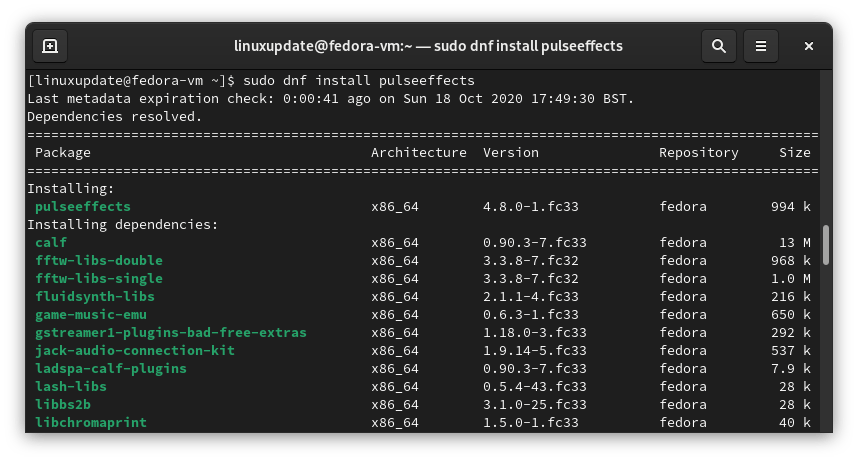
Launch PulseEffects, and scroll down to and tick the box next to Convolver. Then click on the impulse icon, and Import Impulse. Then select the .irs file made earlier and click Apply once it’s imported.
You may also want to click on the burger menu in the top right of the PulseEffects window and toggle Start Service at Login. Now you’re done, enjoy!